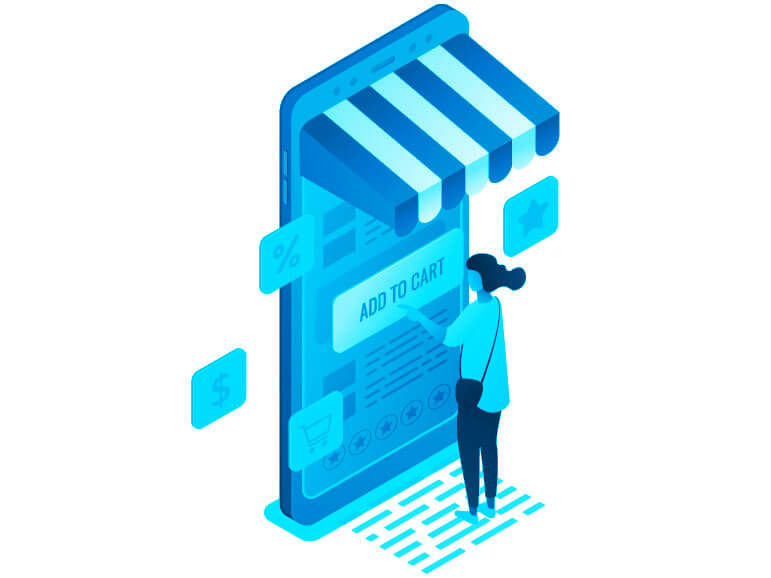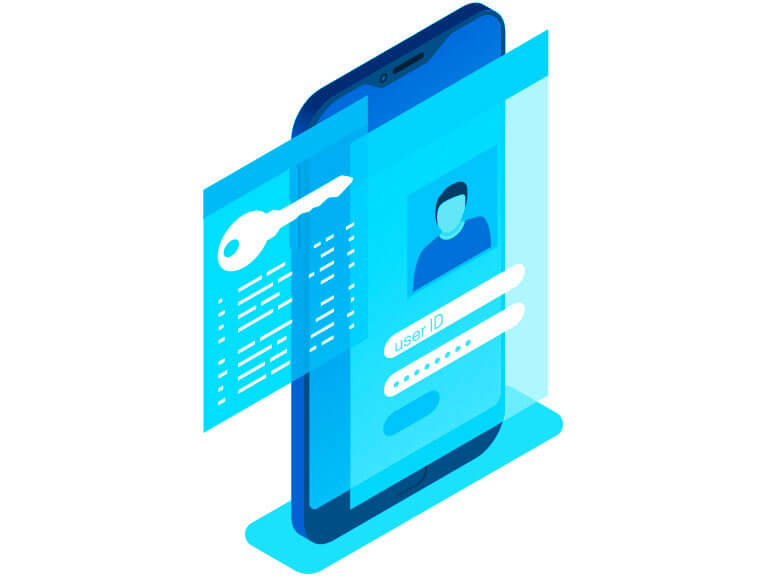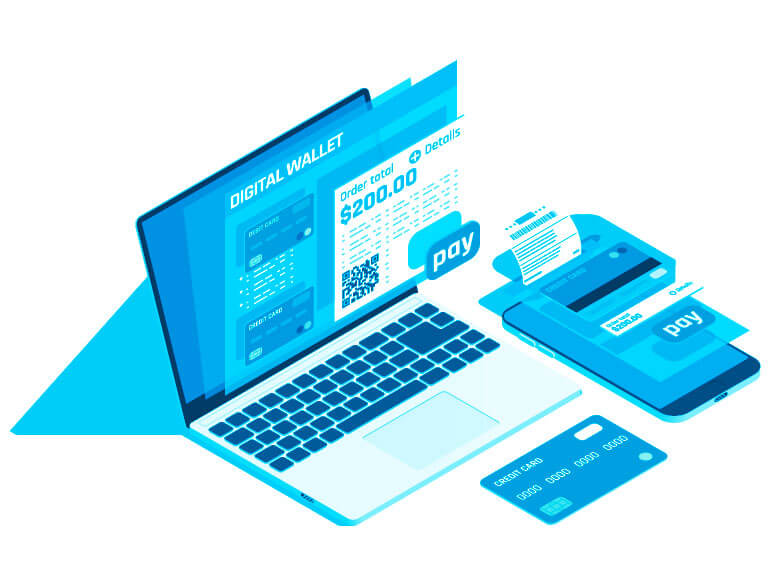Once you have created an account and paid the school year’s registration fee, you may now purchase classes for students. Parents need to purchase classes for one student at a time using the shopping cart function; in other words, each additional student will require a separate transaction. This will allow the registrar to appropriately place your students in the correct classes.
If your student has documented learning difficulties or challenges, please speak with the teacher prior to registering for any particular class; accommodations must be discussed in advance to determine if the course will be a good fit. Also, please make sure you have taken any required placement exams prior to registration.